


NIFF Editor generates two kinds of messages: Warning messages and Error messages.
Warning messages enable the user to either proceed or terminate some process. When a warning is generated while using NIFF Editor, a message box similar to the one below is displayed. Click [Yes] to execute the task explained in the message and continue processing. Click [No] to terminate without executing the task.
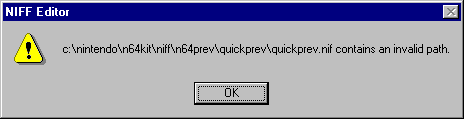
An error message is generated when execution of a process cannot proceed. The cause of the error must be found and resolved. Refer to the explanations below for each error message and take the appropriate measures.
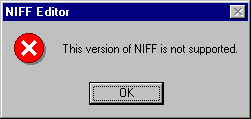
Following are descriptions of the warning messages output by NIFF Editor.
Cannot find linked node. Continue reading?
The node in question was not found in the link index. The user is asked whether to change the index value to the unlinked state and continue reading the file. Click [Yes] to unlink and continue reading. Click [No] to terminate the read. Following are descriptions of the error messages output by NIFF Editor. The user has attempted to open a NIFF file with a version other than 1.0 or 2.0. When a file is opened in NIFF Editor, the tags for each node are checked. This error message is displayed when a tag differs from the expected tag. Check to see whether the NIFF file is corrupted. When the file was opened, a non-prescribed value for the light type was discovered. Check whether it is the correct NIFF file When the file was opened, a non-prescribed value for the TriGroup area animation type was discovered. Check whether it is the correct NIFF file. When the file was opened, a non-prescribed value for the Tex area texture animation was discovered. Check whether it is the correct NIFF file. When the file was opened, a non-prescribed value for the AnimGroup area animation type was discovered. Check whether it is the correct NIFF file. When the file was opened, a non-prescribed value for the Coll area collision type was discovered. Check whether it is the correct NIFF file. This error is generated when NIFF Editor cannot find the batch file which is executed during conversion. From the [Tools] menu, choose [Options]. In the [Options] dialog box, check the [Convert] tab to verify the [Name of the batch file which executes conversion]. Also, verify that the file exists. This error is generated when NIFF Editor cannot output the temporary file during conversion. From the [Tools] menu, choose [Options]. In the [Options] dialog box choose the [Convert] tab to verify the [Name of the temporary NIFF file output by NIFF Editor when converting.] Also, verify the availability of disk space in the directory. This error is generated when NIFF Editor cannot find the batch file executed during Preview. From the [Tools] menu choose [Options]. In the [Options] dialog box check the [Preview] tab to verify the [Name of the batch file which executes preview]. Also, verify that the file exists. This error is generated when NIFF Editor cannot output the temporary file used during preview. From the [Tools] menu choose [Options]. In the [Options] dialog box check the [Preview] tab to verify the [Name of the temporary NIFF file output by NIFF Editor when previewing]. Also, verify the availability of disk space in the directory. This error is generated when NIFF Editor cannot find the batch file executed during Quick Preview. From the [Tools] menu choose [Options]. In the [Option] dialog box check the [Quick preview] tab to verify the [Name of the batch file which executes quick preview.] Also, verify that the file exists.
This error is also generated when N64 Previewer is not installed, or is installed incorrectly. Verify that N64 Previewer is installed correctly. This error is generated when NIFF Editor cannot output the temporary file used during quick preview. From the [Tool] menu choose [Options]. In the [Options] dialog box, check the [Quick preview] tab to verify the [Name of the temporary NIFF file output by NIFF Editor when quick previewing]. Also, verify the availability of disk space in the directory. The ASCII characters "!" (0x21) through (0x7e) can be used for node names. This error message is displayed if spaces or Japanese characters (kanji, hiragana or katakana) are used in the node name. When this error is generated, please specify a node name using only legal characters. Only values from 0 to 1 can be specified for primitive color components. Check the [Primitive color] tab in the [Material node properties] dialog box to make sure the correct values have been entered. Only values within the range of 0 to 1.0 can be specified for ambient color components. Please check the [Ambient color] tab in the [Material Node Properties] dialog box to make sure the correct values have been entered. Only values within the range of 0 to 1.0 can be specified for emission color components. Please check the [Emission color] tab in the [Material Node Properties] dialog box to make sure the correct values have been entered. Only values within the range of 0 to 1.0 can be specified for diffuse color components. Please check the [Diffuse color] tab in the [Material Node Properties] dialog box to make sure the correct values have been entered. Only values within the range of 0 to 1.0 can be specified for fog primitive color components. Please check the [Fog primitive color] tab in the [Material Node Properties] dialog box to make sure the correct values have been entered. Only values from 0 to 1000 can be specified for the [fog starting point and fog saturation point]. Check the [Fog] tab in the [Environment node properties] dialog box to make sure the correct values have been entered. This error message is displayed if Help cannot be displayed by selecting [Topic search] from the [Help] menu or clicking the Help button in a node property dialog box.
The Help file should be stored in the same location as the directory in which NIFF Editor is stored. An error message is generated if the Help file cannot be found. The Help file may have been accidently deleted, or there may have been a problem with the NIFF Editor installation. Re-install NIFF Editor using Setup.
Since NIFF Editor Help files are in HTML format, they must be viewed using a browser. Therefore, this error message can also arise if a browser has not been installed, is installed improperly, or is not compatible with HTML files. The following browsers are recommended for use with NIFF Editor: Microsoft Internet Explorer version 3.0 or later, Netscape Communications Netscape Navigator 3.0 or later, or Netscape Communicator 4.0 or later.
The current version of NIFF Editor supports NIFF 1.0 and NIFF 2.0 files only.
The name of the node in which the error occurred will be displayed in place of the question marks (???).
This error is also generated if N64 Previewer is not installed or is installed incorrectly. Verify that N64 Previewer is installed correctly.
This error is also generated if N64 Previewer is not installed or is installed incorrectly. Verify that N64 Previewer is installed correctly.