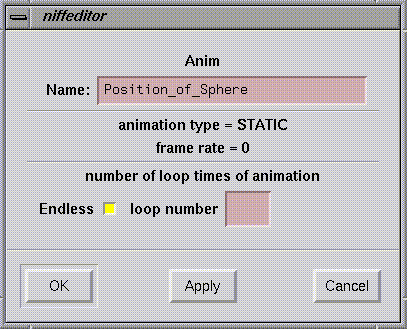The node setting dialog box for the SGI can be started by clicking on the respective node. The nodes that can be set via the dialog box are: Scene, Obj, LOD, Shape, Mat, Texture, Env, Cam, Light, Part, Anim, ChainRoot, Joint, Effector.
The method of entering settings for each node is described below.
Please turn ON for EditMode in [Edit]-[EditMode] ahead of time to make the setting valid.
Figure Scene Node Setting Dialog Box
Figure Obj Node Settings Dialog Box
If [N64->] is selected, the render mode setting is described in render_type0 and render_type1, below the render_priority switch. At present, render_pri can only be set to the [NIFF->] setting.
Figure LOD Node Setting Dialog Box
If closer than the distance specified in "distance,," then LOD is set to display the Obj number in the current version of NIFFeditor, then number of LODlevels cannot be changed.
Figure Shape Node Settings Dialog Box
Name
The Shape name is displayed in this box. This can be edited.
ALIAS
This sets the type of anti-aliasing for the
shape_type flag in the NIFF Shape node.
Select one from among ANTI (anti-aliasing), REDUCED (simple anti-aliasing), and NONE (no anti-aliasing).
Z-Buffer
When this switch is turned ON, the
shape_type
Z-Buffer in the NIFF Shape node becomes enabled.
Culling
This performs culling control of the
shape_type
in the NIFF Shape node. Turn FRONT to ON, for front face culling, or turn BACK to ON for back face culling. Turn both ON to cull both faces. Turn both OFF for no culling.
Use Vtx Alpha when using Fog
Turn on
SHAPE_TYPE_USE_VTX_ALPHA_FOR_FOG Flag of shape_type.
This is the data which is added in NIFF2.0.
Displays the contents of kind_of_node_for_geomtry and shape_tri_link. This was added to support NIFF 2.0.
Figure: Mat Node Settings Dialog Box
shade_type
From the lighting settings, select one from among GLOBAL (global light), LOCAL (local light), and NONE (no light).
From the shade settings, select one from between FLAT (flat shading) and SMOOTH (smooth shading).
From the environment map settings, select one from among USE_REFLECT (reflection mapping), USE_HILIGHT (highlight mapping), and NONE (no environment mapping).
This defines the ambient_red, ambient_green, ambient_blue and ambient_alpha data in the NIFF mat. Indicate each selection in the range of 0 to 1. Displayed only when NIFF 2.0 data is loaded.
This defines the emission_red, emission_green, emission_blue and emission_alpha in the NIFF mat. Indicate each selection in the range of 0 to 1.
his defines the diffuse_red, diffuse_green, diffuse_blue and diffuse_alpha in the NIFF mat. Indicate each selection in the range of 0 to 1.
If NIFF has been selected, the display is in dedicated NIFF color setting mode. In this case, you can choose whether or not to select anything for the various colors: color_type0, color_type1, alpha_type0, and alpha_type1. Multiple colors can also be selected at the same time. However, when these are converted to a display list, the way they are selected is determined by the converter. If [N64] has been selected, the colors are selected according to the color combiner selection method of the N64.
prim_color
usr_flag*
Figure: Tex Node Settings Dialog Box
Figure: Env Node Dialog Box
Figure Cam Node Setting Dialog Box
Figure Light Node Setting Dialog Box
Figure Part Node Setting Dialog Box
Figure: Anim Node Setting Dialog Box
Following are nodes which were added in NIFF2.0.
Displays name. It can be editted.
Displays name and joint_type. It can be edited.
Displays name. It can be edited.
The flags within the NIFF Scene node can be set using the dialog box illustrated below.
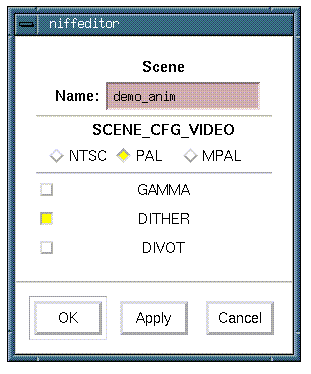
Use the switch to set one of three modes, NTSC, PAL, or MPAL.
The flags in the NIFF Obj node can be set using this dialog box as illustrated below.
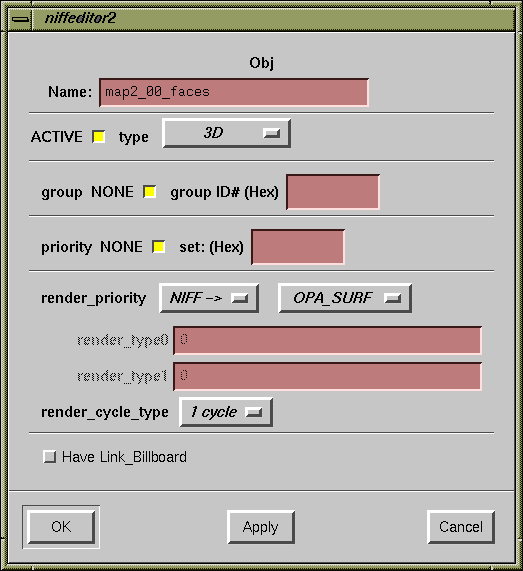
Flags can be set inside the NIFF LOD node using the following dialog box:
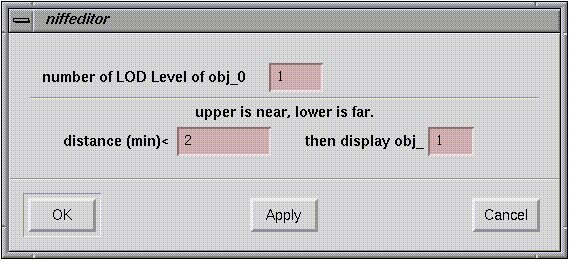
The flag in the NIFF shape node can be set using the dialog box illustrated below.
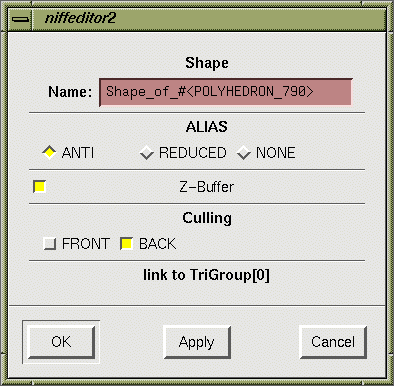
This sets the flags in the NIFF Mat nodes. The dialog box is illustrated below.
This sets the
mat_shade_type
data in the NIFF Mat. The switches for performing lighting settings, shade settings, and environment settings are lined up from left to right.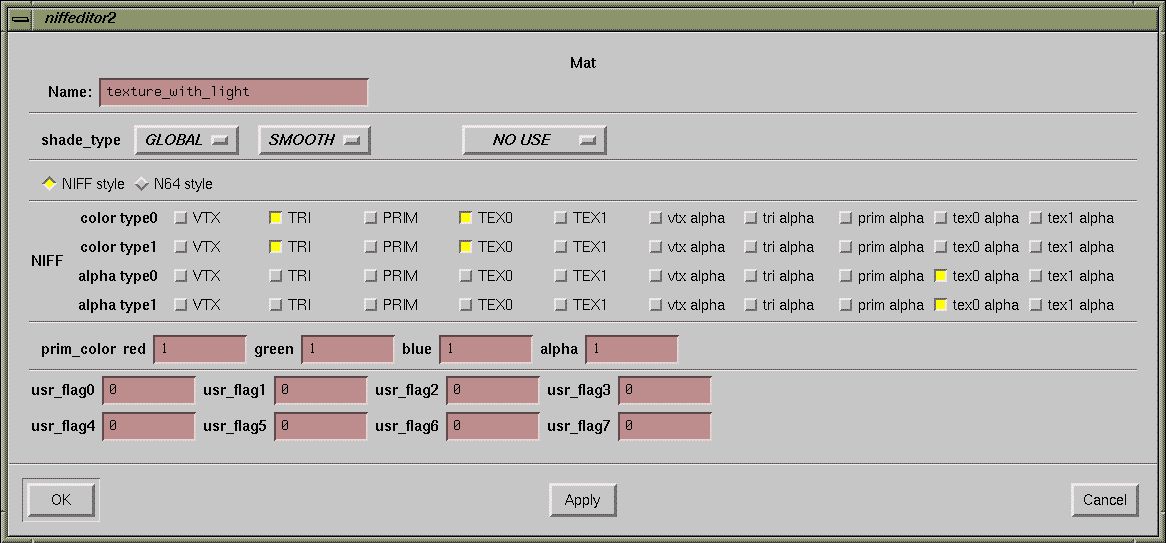
'The mat name is displayed in this box. This can be edited.
mat_type
This sets the
mat_type
in the NIFF Mat. First select the mat type setting method, either NIFF or N64. After changing this switch, the user must currently close the dialog box by clicking [OK] once. Then, click the node again to re-open the dialog box. Otherwise, the display updates. This problem will be corrected in a future revision.
This defines the
prim_red, prim_green, prim_blue, and prim_alpha
data in the NIFF Mat. Indicate each color selection in the range of 0 to 1.
This describes the
usr_flag
data in NIFF Mat.
This sets the flags in the NIFF Tex nodes. The dialog box is illustrated below.
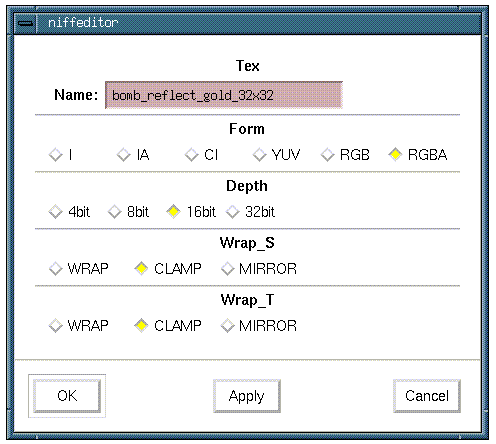
The flags in a NIFF Env node can be set using the dialog box illustrated below.
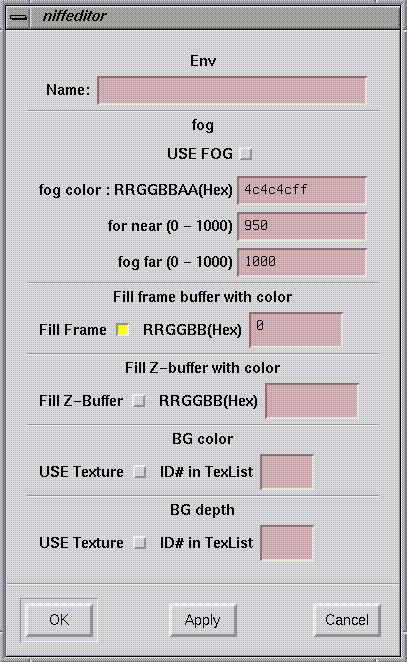
The flags in a NIFF Cam node can be set using the dialog box illustrated below.
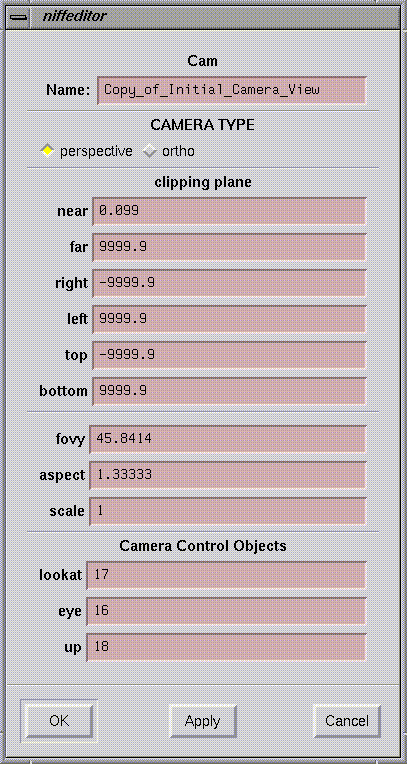
The flags in a NIFF Light node can be set using the dialog box illustrated below.
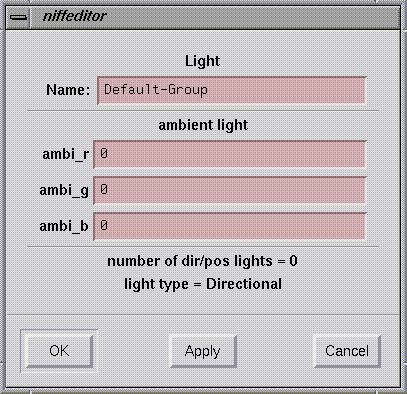
The flags in a NIFF Part node can be set using the dialog box illustrated below.
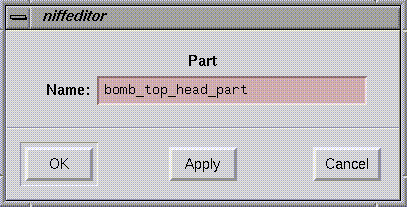
The flags in a NIFF Anim node can be set using the dialog box illustrated below.